Create a new 450X350 pixels document. Set a black color for a foreground and white color for a background. Apply Filter > Render > Clouds. Apply Filter > Artistic > Poster Edges with the following settings: Edge Thickness -> 10, Edge Intensity -> 10, Posterization -> 6.
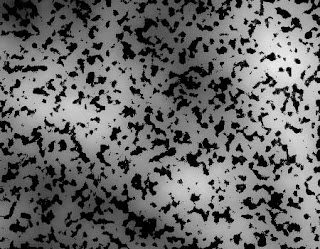
Step 2.
Apply Filter > Blur > Radial Blur with the following settings: Amount -> 10, Blur Method -> Zoom, Quality -> Best. Then apply Image > Adjustments > Hue/Saturation with the following settings: Hue -> 36, Saturation -> 47, Lightness -> +7.
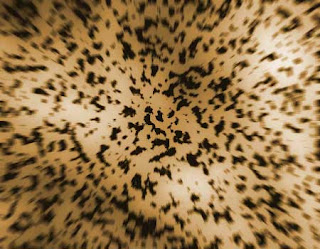
Step 3.
Aplly Filter > Blur > Radial Blur with the same settings. Apply Image > Adjustments > Brightness/Contrast with the following settings: Brightness -> -25, Contrast -> +13. Duplicate this layer and set the Blending Mode as 'Soft Light'. Then Merge down all layers.

Step 4.
Apply Filter > Artistic > Rough Pastels with the following settings: Stroke Length -> 1, Stroke Detail -> 2, Texture -> Canvas, Scaling -> 55%, Relief -> 4, Light -> Bottom. Then apply Filter > Blur > Radial Blur with the following settings: Amount -> 8, Blur Method -> Zoom, Quality -> Best. And that's it.
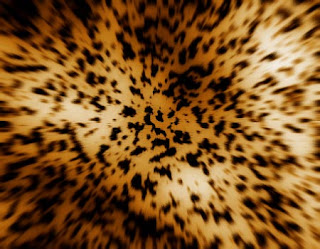



0 comments:
Post a Comment