
Do it with style! Hack your way to extra storage space;
crack the code ,build APIs in any Language


ppts,hacking and cracking tutorials,2 column templates,3 column templates ,4 column templates,windows xp secrets,tips for new template,blogger templates,.Net Projects ( Major ).Net Projects ( Mini )Java Projects ( Major )Java Projects ( Mini )VB Projects ( Major )VB Projects ( Mini )PHP Projects ( Major )PHP Projects ( Mini)VC++ ProjectsC&DS Projects ( Major )C Projects ( Mini)C++ Projects (Major )C++ Projects ( Mini )HTML &Mech Projects











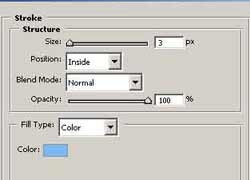
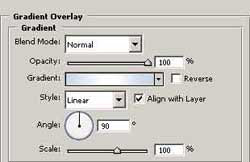
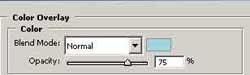
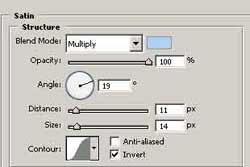
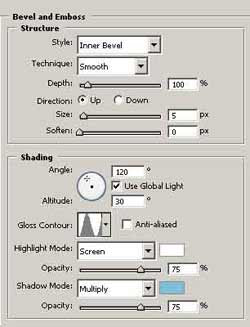
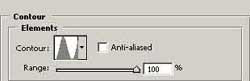
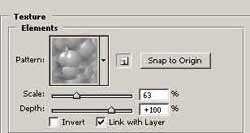

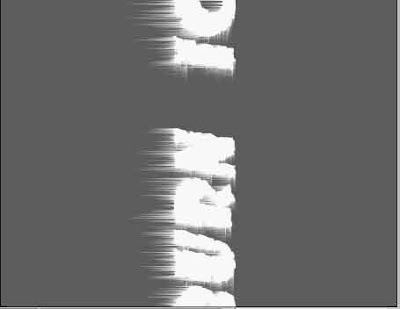
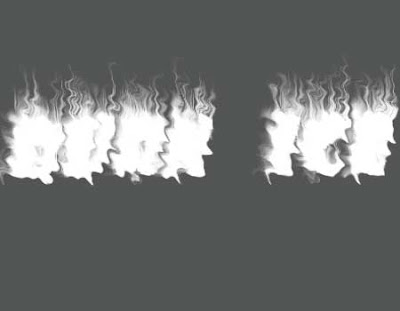
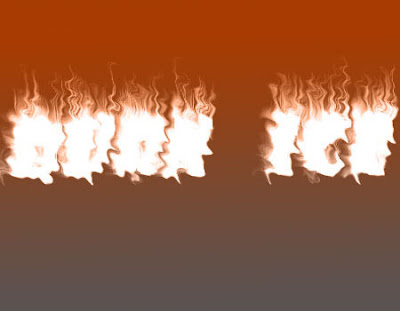

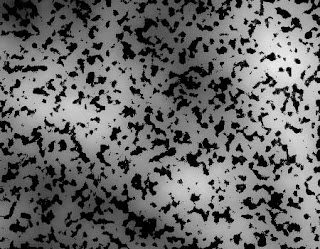
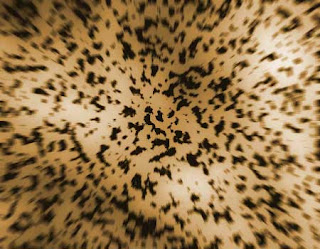

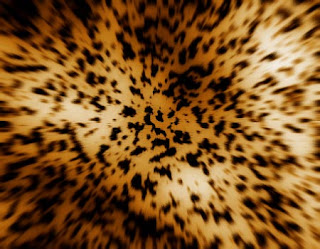
Create 400X400 pixels document. Then apply Edit > Fill...(black). Choose the Brush Tool and draw a white line.

Step 2.
Now we need to distort this line. Apply Filter > Liquify and distort this line to create a smoke. Then apply Filter > Blur > Blur.

To get the same result you may use Smudge Tool. And that's it.
